Facebook 101 for Business: Your Complete Guide
 Not using Facebook for business yet? Wondering where to start? Already on Facebook, but not sure if you’ve done everything right? Well look no further. Bookmark this article. It will be your comprehensive guide to using Facebook.
Not using Facebook for business yet? Wondering where to start? Already on Facebook, but not sure if you’ve done everything right? Well look no further. Bookmark this article. It will be your comprehensive guide to using Facebook.
By the way, you’re not alone. There are still many business owners and marketers who don’t quite know where to start—they struggle to gain momentum and achieve measurable results from their efforts.
This post is designed to help you understand what Facebook can do for your business and lead you through a step-by-step process for getting started on building a compelling presence and optimizing your Facebook marketing.
STEP 1: Review Your Profile
Most likely, you already have a personal profile. Facebook’s Terms of Use stipulate you’re allowed one account in your own real name. (If you don’t yet have a Facebook account, just go to http://facebook.com and register.)
Next, choose your approach for using your personal profile. It’s entirely a personal choice. You may wish to keep your profile for connecting only with friends you already know and family members. Or, you may wish to blend both your personal and professional worlds.
My recommendation is to use your profile for a mix of both personal connecting and professional networking. Regardless of how you choose to use your profile, you’ll want to make use of Friend Lists and adjust your privacy settings so that you control who sees what content. (See Mike Stelzner’s post 3 Reasons Facebook Trumps Twitter for Business, where he talks about how these two features rocked his world!)
I’ll cover Friend Lists and privacy settings in a moment. First, here are several key areas to review on your profile.
Go to the Edit Profile section of your profile to edit each of these areas:
You can get to the Edit Profile area by first clicking the Info tab, then the edit pencil in the top-right corner. Also, it may help to know that anytime you edit much of this information—such as changing your profile picture, your relationship status, your bio, etc.—a notice goes out to your friends in their News Feeds (unless you previously adjusted your privacy settings very tightly!).
Remember to click the blue Save Changes button on each section if you make changes!
Hide Your Year of Birth
Under the Basic Information section, I strongly suggest not showing your year of birth as a layer of security.
Update Your Bio
Check to make sure your bio and contact information is the way you want it, ideally in a first-person, conversational tone. I also recommend filling out the “mini bio” section just under your profile picture (click the edit pencil); you get 245 characters and can include links.
Check Your Photo
I recommend having a professional headshot taken. In fact, get several from the same shoot and use them throughout your various social sites for consistency.
In today’s social context, stay away from overly formal photos. Instead go for a relaxed, informal—yet professional—look. Crop your picture to your head and shoulders only; when your thumbnail appears around Facebook, you want it to be recognizable. Also, stay away from using group photos of you and other people. If a potential key contact doesn’t know you yet, he/she won’t know which one is you.
If your profile picture is more than three years old, it’s time for an update. Your goal is to have people come up to you when they meet you in person and say you look exactly like your picture. This actually helps to build trust.
Select Your Relationship Status
Over the years, Facebook has added a few more possible relationship status choices. If, like me, you wish to remain private about this area of your life, select the blank choice and your status won’t be shown at all. There is an area in the privacy settings where you can choose who sees your relationships settings; I have mine set to Friends as I’m happy for my friends to see my relatives, which is the only other information in this section.
Understand How Likes and Interests Work
As you fill out the various books, movies, music, etc., that you like, Facebook will automatically connect you to the related Facebook Page/Community Page for those interests. When you begin to type the word, select from the drop-down:
To understand more about how Community Pages work, see this post.
Grow Your Network
Facebook allows you a maximum of 5,000 friends and I suggest—over time—you look to optimize this maximum. Having key contacts as friends allows you to maintain a more personal connection with them.
For professional networking purposes, proactively seek new friends who may be influential people in your industry and related industries, prospects, media contacts, people you admire, potential collaborators, and so forth. Just be mindful to not overdo the outgoing friend requests in any one session. Facebook views this as potentially spam behavior and you run the risk of your account being deactivated. Twenty requests at a time is a safe number.
To find new people to add, use the Friend Finder, Invite friends by email, and join relevant Groups and Facebook pages. When sending friend requests, always add a personal message.
STEP 2: Make Friend Lists
Friend Lists on Facebook allow you to do three things:
- Control which of your friends see what content you publish (see Step 3 on privacy).
- Filter your News Feed stories.
- Control who can see that you’re available on Facebook Chat.
First, you’ll need to make at least one Friend List. Go to Account > Edit Friends:
Then click Create New List:
A pop-up box appears with all of your friends, so give your list a name and select the friends you wish to add. You can have up to 100 lists, with up to 1,000 friends in each list. Friends can be in multiple lists. Nobody knows which list of yours they might be on; this is for your own private use.
NOTE: You can also add Facebook Pages to Friend Lists, which I highly recommend for ease of reading your News Feed!
Suggested Friend Lists might be: Family, Buddies, Colleagues, Clients, Students, Key Contacts, Favorite Facebook Pages, and so on. One of my favorite lists I call Social Media Experts and I source much of my news from this stream.
Filter Your News Feed Stories
On your home page (News Feed page), click the link for Friends and you’ll see your Friend Lists there. You may need to click the “More” button if you have several lists. You can now view your friends and Facebook page activity via these lists.
If you’d like to have your default view be a certain list, here’s a fun trick: Each of your Friend Lists has its own unique URL. Open the one you want to go to first in a new tab (right click), then bookmark that particular URL. Now that will be the default page view that opens.
Control Your Facebook Chat Availability
I’m not a fan of the Facebook Chat feature at all; I keep it turned off almost all the time because it’s just too distracting. But, you may wish to show yourself as being online to a select group of individuals via a Special Friends List!
Click on the very bottom right of your window where it says “Chat.” If you’ve already created your Friend Lists, you’ll see a list pop up. Beside each list, you’ll see a little “slider” that you can turn from green to grey. Green tells your friends in that list you’re online and grey shows you as offline to friends in that list.
To go offline completely, select Options > Go Offline.
STEP 3: Adjust Your Privacy Settings
One of the many questions I’m asked frequently is, “How do I know what is public and what is just between me and the person I’m talking to on Facebook?” The short answer is simple: the *only* communication that is private between you and another person is email. Otherwise, all your own wall posts, posts on friends’ walls, comments, likes, photos, videos, links, activity on Groups and Pages and likes on external sites are visible to friends, friends of friends or everyone, depending on your privacy settings.
Facebook has received much criticism for their seeming lack of care about privacy. Yet, mostly, this pushback has been things like the Beacon fiasco and, more recently, the Instant Personalization feature. The fact is, Facebook offers extremely granular privacy settings so for every piece of content you publish, you can control who sees it and who doesn’t. That’s where the complexity—and confusion—arise, as the New York Times wrote about!
The best way to set your privacy settings is to go for the Custom option:
Click Customize Settings (#2 above) and for each section on the next page, choose whether you want Everyone, Friends of Friends, Friends Only or a Custom setting:
I recommend using a custom setting for “Posts by Me.” That way, your default for any content you publish can be viewable by Friends of Friends except certain lists. You can override the default at any time on the Publisher.
STEP 4: Set Up a Facebook Page
Once you’re happy with the way you’ve chosen to use and configure your profile, it’s time to set up your Business Page, often referred to as a “Fan Page.” Previously, we would join these pages by clicking the “Become a Fan” button; however, Facebook changed this a few months ago to their ubiquitous “Like” button.
With Facebook’s 500 million active users—half of whom log on daily for an average session time of 55 minutes—having an active Facebook page helps gain tremendous visibility for your business and meets your prospects/community where they are. Contrary to popular belief, you do not need to “max out” your personal profile first. The time to start a Facebook page is right away!
What You Need to Know About Facebook Pages
- You need to have an account on Facebook in order to create a Facebook page.
- Your Facebook page will be tied to your personal profile as the admin of your Facebook page; however, only you and Facebook know the connection exists.
- You can have an unlimited number of Facebook pages.
- You can have an unlimited number of fans (Facebook users who “Like” your page).
- Facebook Pages are public—anyone can find and view your page whether they are logged into Facebook or not.
- All content posted on your Facebook page gets indexed on Google.
- You can target your posts by location and language.
- You can add applications to your page, including your own custom content—video, rich text, graphics, opt-in box and more.
- You can add additional admins (highly recommended).
- All admins have equal rights to administer your page, including adding and removing other admins (choose with care!).
- You can’t post content on your Facebook page from your personal profile (unless you use an @ tag from your profile and have your settings for that post set to Everyone).
- Select your page title and category carefully as they cannot be changed once set.
- Start here to create your Facebook page.
Study Other Facebook Pages
To get a sense of what’s possible for your own Facebook page, look at a variety of examples in your own industry and related industries. Here is Facebook’s own Directory of Pages; see also this fun site called Facebakers.
And, here is a great slidedeck with ten examples of business-to-business Facebook pages:
Recommended Six-step Approach to Building Your Facebook Page
#1: Objective
First, be clear on what your primary purpose is for your Facebook page. Examples include raising brand awareness, enhancing customer service, building your email list, driving traffic back to your blog, building community, etc. You may have multiple objectives, and that’s fine; be sure to prioritize your objectives. Mike Stelzner and the team at Social Media Examiner have a great editorial guide for their Facebook page; you can view an excerpt in this post.
#2: Design Strategy
Once you’re clear on the objective(s) of your Facebook page, the design needs to reflect that. Say your primary objective is to build your email list. You’ll need to feature at least one opt-in box. For instructions on how to add custom content to your page, see this post. Go to Social Media Examiner’s Facebook Page to see a sample opt-in box.
#3: Content Strategy
Ideally, just as with your blog, you’ll have an editorial guide (or content matrix) which includes a plan for publishing a mix of updates, photos, videos, and links. For a sample content matrix, see this Google doc. Use a platform like HootSuite or ObjectiveMarketer to pre-schedule your content. Depending on the nature of your business and your overall objective, for the most part, it’s best to publish a mix of your own content and what I call “OPC” (other people’s content). Sources of quality OPC include Guy Kawasaki’s AllTop, Technorati, Listorious (a directory of Twitter Lists), along with your favorite blogs (subscribe in Google Reader or via email). Plus, remember your own Facebook Friend Lists!
#4: Promotion Strategy
Now you’ve built it and need to ensure “they come!” There are many ways to promote your Facebook page inside Facebook, outside Facebook and offline. See this post for ideas: 21 Creative Ways To Increase Your Facebook Fanbase.
#5: Engagement Strategy
Now you’re starting to gain traction! But you’ll need to allocate resources to ensure your Facebook page is being monitored and moderated—if not always by you, then by your team. If one of your objectives is to enhance customer service, you’ll want to be prompt in responding to fans’ comments and use a personal, approachable tone. BestBuy does a great job of this. See these two posts for ideas on enhancing engagement: How to Better Engage Facebook Fan Page ‘Fans’ and 13 Ways to Move Your Facebook Fans to Action.
#6: Conversion Strategy
I usually find the tipping point in social media is between 500-1,000 fans/followers/friends/email subscribers. You’ll start to see measurable results with this size group. You’ll be building trust and loyalty among your fanbase with consistently good content and reliable responses. Now you must have a strategy in place to convert your fanbase to paying clients or customers. Perhaps you’ll offer a special event (live or virtual), coupons, discounts and other incentives to give your fans a strong call to action. The bottom line is to let your fans know exactly what you want them to do. And pace your offers. If you’re hosting live/virtual events, be sure to also use the Facebook Events feature. See this post for ideas: 10 Tips for Creating Buzz With Facebook Events.
By the way, just as soon as you have your first 25 fans, be sure to register your own unique username (sometimes called a “vanity URL”) for your Facebook page at http://facebook.com/username.
That’s it! That’s all you need for now—(1) a profile with a strategy and settings you’re happy with, plus (2) the makings of a robust, active Facebook page.
I trust this has been of use if you’ve been a bit stuck on how to really gain traction with your Facebook optimization. Did I miss something? What else would you like to see covered here? Got ideas of your own for what’s working well on Facebook? Let us know in the comments below!
Mari Smith is a widely-recognized social media speaker and trainer and is coauthor of “Facebook Marketing: An Hour A Day.” Fast Company calls Mari “the Pied Piper of the Online World.” Follow Mari on Twitter: @marismith. Other posts by Mari Smith »




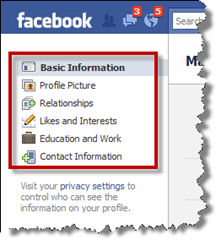

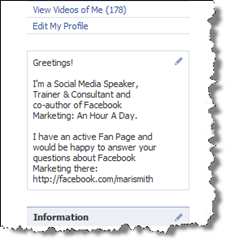
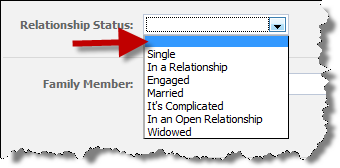
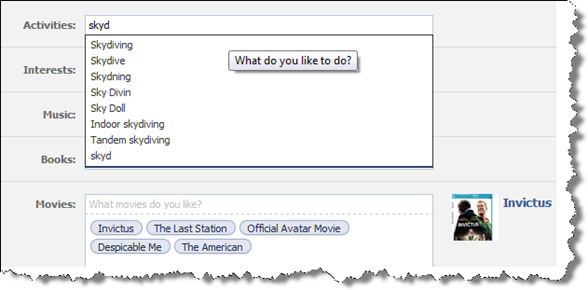
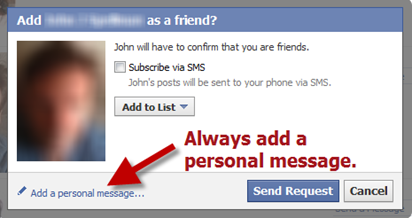
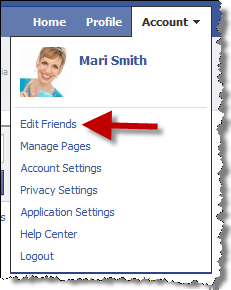
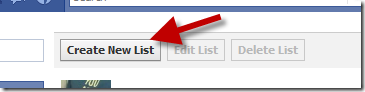
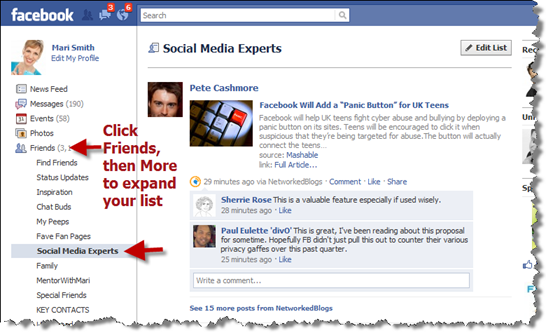
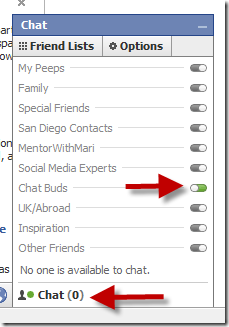
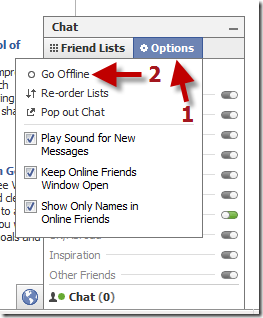
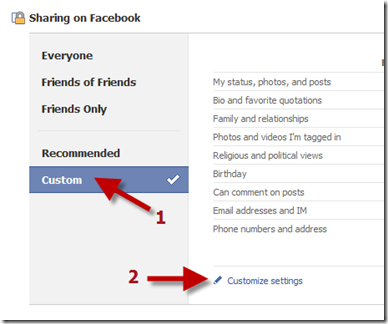
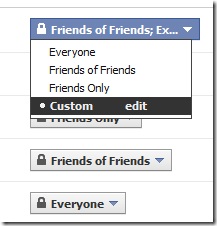
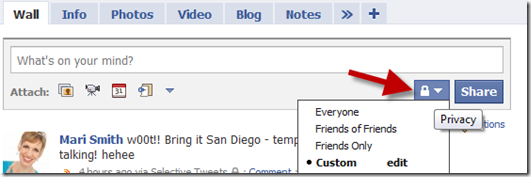
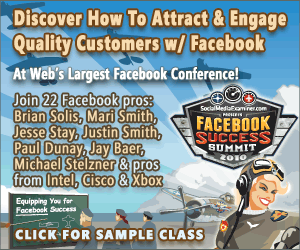












54 Comments
Mari: love the detail that you've put into this post. It's a GREAT primer for everyone who's new to Facebook! And heck, I'm a fan of your book as well, also great detail and some an excellent blueprint for people to follow. :-)
On another note, look forward to speaking with you at the Hispanic Business Showcase next month!
Mari, awesome guide! Bummed you didn't include getting tab applications at Appbistro…
Amazing Facebook guide! I will definitely be taking this into account while creating my business on Facebook.
Thank you so much, Ricardo!! Very kind feedback. And yippee, see you soon at HBS! :)
Ahaa!!! Stay tuned for my next post all about apps. Can you email me an overview of what your service does, please? mari at marismith.com.
A very nice and detailed post! Great info for those starting out!
Excellent guide! Thanks!!
Thank you very much Mari – this is excellent content! Will be sharing immediately…
This is a great guide Mari, the whole social media scene can be overwhelming to those new to it all – we'll definitely be recommending it to our readers
awesome post – I will be sharing this with some of my clients, as most like to say can you build me a FB page and then they have no idea what to do with it or how to handle the privacy settings in facebook.
Wow, Mari, that is one comprehensive guide to Facebook. This is an excellent primer for businesses new to FB and I'll be sharing this with clients and my blog readers. I look forward to your article on FB apps since that is a complex maze unto itself.
Hi, Mari!
Thanks for pointing-out the offline, Chat feature. LOL……I just went “offline”. ha ;-)
Jerry
bigfootmktg.com
Thank you for this great tool – just when I was getting frustrated with my Facebook Fan Page, along comes this great guide. Awesome!
Great detail. Thank you for taking the time to put this together!
Great info to get off the ground an running!
sdf
I knew this had to be your article as it is extremely well written and detailed with easy graphics to follow. Amazing as always! Thank you.
Thanks for this post. I am starting to put together a Facebook Biz page seperate from my personal page, and this is just what I needed to help me out.
Really great content! Thank you for sharing.
Thank you for this great tool – just when I was getting frustrated with my Facebook Fan Page, along comes this great guide. Awesome!
Great detail. Thank you for taking the time to put this together!
Great info to get off the ground an running!
sdf
I knew this had to be your article as it is extremely well written and detailed with easy graphics to follow. Amazing as always! Thank you.
Thanks for this post. I am starting to put together a Facebook Biz page seperate from my personal page, and this is just what I needed to help me out.
Really great content! Thank you for sharing.
Mari, thank you – this was a simple to read and apply blog… I love to find the simplicity in social media to help encourage others to get on board.. It really scares a lot of people… I hope you are enjoying Barcelona
Awesome – so glad to hear that, Steve!! That's what we're here for!!
Ah – you're very sweet to say!!! Thank you kindly!
woot – thanks heaps!!!
Wheee!!! Good to hear!!!
Phew – it can sure be a relief!! Now you can be selective. ;)
Hey thanks a mil, Denise!!!! You rock. :)
Ahhh, good to hear this post will help you and your clients, Karen!!
AWESOME Post! Really useful, well articulated info, Mari. Keep that flava' flowing! =)…
You did not address this in relationship to the issues of creating a Facebook “Business” page. It's quite different & really a better & more legally protected approach. Creating a page for a business you do not own [say for the Marketing Manager] is easy working off your own profile, but if you are not the owner of the business you really should not OWN the business' page. From Facebook's perspective, that is exactly how it happens. It is possible to create a “Business” page that is distinct from one's personal profile and that is exactly what Facebook recommends. There are instructions on how to do it.
Mari, this is seriously the best, concise, and well-written article on beginning business Facebook that I have seen….I spent all morning looking at YouTube videos because I am teaching an upcoming workshop on this very subject to a group of real estate agents next week. May I use this article if I reference you as the author?
Mari, thank you – this was a simple to read and apply blog… I love to find the simplicity in social media to help encourage others to get on board.. It really scares a lot of people… I hope you are enjoying Barcelona
Awesome – so glad to hear that, Steve!! That’s what we’re here for!!
Wheee!!! Good to hear!!!
woot – thanks heaps!!!
Ah – you’re very sweet to say!!! Thank you kindly!
Ahhh, good to hear this post will help you and your clients, Karen!!
Hey thanks a mil, Denise!!!! You rock. :)
Phew – it can sure be a relief!! Now you can be selective. ;)
I was trying to get access to this article earlier but the site kept going into timeout. I guess that just goes to show how awesome this article is.
It's a REALLY big help for me as I set up business accounts for the company I'm interning with :)
AWESOME Post! Really useful, well articulated info, Mari. Keep that flava’ flowing! =)…
You did not address this in relationship to the issues of creating a Facebook “Business” page. It’s quite different & really a better & more legally protected approach. Creating a page for a business you do not own [say for the Marketing Manager] is easy working off your own profile, but if you are not the owner of the business you really should not OWN the business’ page. From Facebook’s perspective, that is exactly how it happens. It is possible to create a “Business” page that is distinct from one’s personal profile and that is exactly what Facebook recommends. There are instructions on how to do it.
Awesome. As usual, you hit it out of the park with this one Mari. Looking forward to the FB Success Summit in October.
Best,
Randy
Mari, this is seriously the best, concise, and well-written article on beginning business Facebook that I have seen….I spent all morning looking at YouTube videos because I am teaching an upcoming workshop on this very subject to a group of real estate agents next week. May I use this article if I reference you as the author?
I was trying to get access to this article earlier but the site kept going into timeout. I guess that just goes to show how awesome this article is.nnIt’s a REALLY big help for me as I set up business accounts for the company I’m interning with :)
Thank you so much Mari for this CLEAR and informative article :-) I am just embarking on putting up a Facebook page for my Network Marketing business with the primary aim to generate leads and have gone as far as to create a Welcome landing page for non fans. (Thank you guys for the tutorial on that!!) BUT I now am a little stuck on the next step-what to put on the landing page-ie should it be a direct email opt in for a newsletter or maybe a short synopsis of my Facebbok page and a Like button for my page? Not sure where to send folks to be most effective? Plus a simple FBML template would b useful for those of us who aren’t FBML savvy :-)
Pretty Amazing. Thanks so much for the thoroughness. Can’t wait for the summit. Actually I do have a question. Not sure if this is the place to ask, but here goes.nnI have a profile and page. When I post to someone else’s page, it pulls my profile pic which means I get no increased exposure for my page. If someone clicks on my post, they go to my profile. I want those interested people to “like” my page and not friend my profile. I tried to put html on my profile wall advertising my page using profile html, but I only get a tab and can’t drag the tab to the wall.nnAnyway to get html on your profile front page?nnThanks.
Excellent article. Really informative and lots of great tips. Like the last poster, I’m also interested in knowing how to use my business (aka Page) logo around Facebook. Because it’s linked to my personal account, when I go and post on someone else’s page, it shows my personal logo and my name, as opposed to my business logo and name.nnIs there a way of doing this? It seems odd that people then need to go to my personal page to get to my business page…