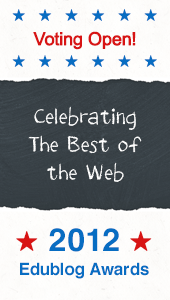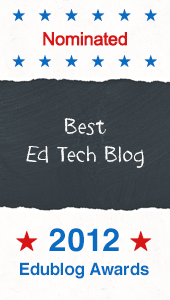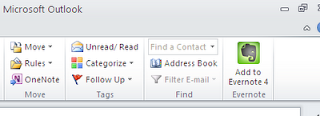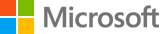I love my
Livescribe SmartPen. I use it all the time to take notes at meetings and keep myself organized. I love how it also records audio and keeps it in sync with your handwritten notes. The only issue was that I had to go back to my computer and plug in the pen to get the files uploaded to either
Evernote, Google Docs, or other services.
That has now changed.
Livescribe has just announced it's
Sky WiFi Smartpen. It works just like the other smartpens - you write on special paper (buy or print your own) and it records what you write. It also has a built in voice recorder. The difference is that the Sky smartpen has WiFi built in and will automatically sync your written notes and audio recordings with your
Evernote account. This is a great resource for anyone.
I received one last week to try out and it works great. It's very easy to set up and connect to WiFi. I used it in a meeting that was fast moving with a lot of information and as I took hand written notes, it was also recording the audio of the meeting. During a break, I synced everything with my Evernote account and it was all there for me to access anywhere. The audio files will come in handy when I need to review parts of the meeting that I didn't get good notes from. The notes, both written and audio, were immediately in my Evernote account and accessible on all of my devices. I didn't have to wait to get back to my computer to sync my notes.
The smartpen is also easier to take notes with then a keyboard, or even a stylus on a tablet. I use symbols, diagrams, arrows and more when I take notes and this allows me to do that very easily.
The Sky smartpen comes in 2GB, 4GB and 8GB varieties with costs from $170 to $250. They come with a starter notebook and two sets of stickers with the commands so that you can place them anywhere that is convenient, including your own printed notebook. These commands and "buttons" are how you record, connect to WiFi, and more. It handles secure WiFi also. Connections to Evernote are standard and future connections include Dropbox, Google Drive and Facebook (coming early next year).
The Livescribe team has an education group and they are working with schools on ways to utilize these smartpens in education. This type of device is excellent for special needs students to help them take notes and record audio. The audio is synced with your written notes, so you can tap a word in your written notes and the pen will play back the audio from that point. Students could also have others take notes for them and share them via Evernote, and eventually through other services.
I shared the notes from my meeting to others by sharing the Evernote note with them.
It's very easy to use and a great resource for anyone. They will be available in stores on November 1st.
I'll be sharing more about it and my use of it as I go along with it.
Related:
Livescribe SmartPen - 5 years of smartpen use and my reviewHere's the press release from today.
Livescribe Launches Sky™ wifi smartpen Pilot Program with Education Institutions to Evaluate Uses and Impact on Learning
Oakland, Calif. — Oct. 29, 2012 —Livescribe Inc. announced today the consumer launch of its Sky wifi smartpen, the first digital pen to integrate WiFi technology and cloud services. Dedicated to the education industry, Livescribe is kicking off a pilot program with select school districts and higher education institutions to assess use cases, as well as the impact of using the Sky wifi smartpen both in and out of the classroom. The results of the pilot program will help influence education product bundles, training and additional services in the future. Livescribe will officially launch the Sky wifi smartpen in the education market in early 2013.
The Sky wifi smartpen digitizes everything students, educators or administrators write and hear and automatically syncs it to their personal Evernote® accounts, where it is securely stored and readily available to search, play back, organize and share. Now Livescribe customers can have fast, convenient access to their recorded notes and audio whether from paper, tablet, smartphone or computer – making notes and educational materials available any time, anywhere.
This allows students to listen to their teachers’ explanations of difficult concepts or new material as many times as they need on nearly any device. Similarly, teachers can record interactive lessons or homework assignments, called pencasts, and post them to their class blog or website, where students can review the material from their computers or mobile devices before or after class.
“The Sky wifi smartpen makes it easy for educators and students to create, share, review and collaborate using pen and paper,” said Byron Connell, chief marketing officer, Livescribe Inc. “With our pilot programs in K12 and higher education, we hope to advance our understanding of how to best integrate the Sky wifi smartpen into instruction and improve learning, assessment and collaboration.”
Higher Education Sky wifi smartpen Pilot Program
The higher education pilot program for Sky includes several highly esteemed institutions, including UC Berkeley, North Carolina State University (NCSU) and Tarrant County College – Southeast Campus. The disability services departments at both UC Berkeley and NCSU will loan Sky wifi smartpens to students in need of note-taking accommodations to use in their classes. They will evaluate the impact of providing students with the smartpen from both student and institutional perspectives. In addition, the pilot program at NCSU will also be extended to assess the impact of the Sky wifi smartpens on students in AP courses.
At Tarrant County College, the Sky wifi smartpen will be used in the mathematics department in classroom settings where the professor will use the Sky wifi smartpen to share interactive lessons and materials with students using Evernote.
“UC Berkeley prides itself on being at the forefront of delivering the best and most innovative services and accommodations to our students,” said Paul Hippolitus, Director, Disabled Students’ Services at UC Berkeley. “We look forward to the pilot program and evaluating the benefit and impact of Livescribe’s wireless smartpen to provide our students with additional ways to access, interact and share information they learn in class to not only improve understanding, but to also better prepare them for entering the workforce.”
K12 Sky wifi smartpen Pilot Program
A pilot program at Opal Public Charter School in Portland, Oregon will explore how elementary school students can use smartpens to create more dynamic and informative digital portfolios that show student growth over the school year, as well as year-over-year. Students and educators will use the Sky wifi smartpen to collect samples of student schoolwork and assignments, which can be stored in Evernote notebooks and privately shared with students, parents and other teachers.
“We’re creating digital student portfolios to catalog students’ ideas, assignments and projects throughout the school year and to give students a unique way to document, reflect upon and share their own learning. We believe the Sky wifi smartpen will make it simple to sync pencasts with Evernote notebooks for each student, bringing their portfolios to life,” said Rob van Nood, Anchor Teacher for the pilot program at Opal School. “These digital portfolios provide teachers and parents with a unique opportunity to track student growth and progression throughout the year, in a more dynamic, accessible and easy-to-share format. With digital portfolios we are able to identify and address each student’s individual needs.”
The Sky wifi smartpen pilot program will culminate in the spring 2013, at which time Livescribe will share highlights and results of the program.
####
About Livescribe for Education
Livescribe’s smartpens bring handwritten notes and lessons to life to enhance educator effectiveness and improve student learning. Livescribe syncs handwriting and audio so students can take better notes and educators can record interactive lessons. Teachers can easily capture, store and share difficult concepts and class lessons with Livescribe so students can study material at their own pace. Used across K12, special education, and higher education institutions, Livescribe makes learning more engaging, customized and accessible. www.livescribe.com/education.