Dec 18 2008
Best Applications For Annotating Websites
I’m always on the look-out for web tools that can mimc a key instructional strategy I use with students in the classroom — having them use post-it notes to annotate books or articles so they can demonstrate their use of reading strategies (asking questions, making connections, etc.).
I thought it would a good subject for another “The Best…” list.
In order to make this list, it had to be available free-of-charge, be accessible to English Language Learners, and not require any downloads of any kind.
Here are my choices for The Best Applications For Annotating Websites (not in order of preference):
Backboard allows you to literally draw a line to a place on the website and then write a comment — very similar to putting a post-it on a page in a book. It seems very easy to use, no registration is required, and its free.
Book Goo is a new tool that lets you upload documents or webpages and then annotate and share them. Others can also then annotate the same document. You can draw on the documents as well.
Awesome Highlighter is easy to use and no registration is required. My students and I periodically find that it doesn’t work very smoothly, and a fair number of the webpages we’ve wanted to use aren’t compatible with the application. However, even with those drawbacks, it definitely deserves to be on this list.
Jog The Web is so easy to use. It allows you to easily create a slideshow of websites or images, and you can leave comments on each page. It’s not possible, however, to physically align your comments with specific parts of the website’s text. I just have students use a strategy for each paragraph, and then just number the paragraphs in the comments section.
Voxci looks like a potentially useful tool. It’s a very, very “bare-bones” Flowgram in that it doesn’t give you the ability to write anything, but you can leave audio annotations. The drawback, however, is that right now you can only leave comments by calling a Pennsylvania phone number. They are planning on adding the capacity to record by computer microphone, and when they do that it might be worth trying out. The New York Times recently had an article about a new web-based tool called Calling America, which lets you call anyplace in the United States for free. Though I haven’t tried it with Voxci, it seems to me that an application like Calling America might work with Voxci and other Web 2.0 sites that offer phone-in options.
Mapanno lets you annotate any webpage with notes, save it, and then makes it available to share. Mapanno is easy to use, though its initial interface isn’t that intuitive and will probably require a minute teacher tutorial to get students started.
A.nnotate is the newest addition to this list. Instead of describing A.nnotate in detail here, though, I’m going to suggest you read a very thorough description of it — with screenshots — at The Make Use Of blog.
Blerp, I think, might now be the best tool on this list.
Once you register (which is extraordinarily easy and doesn’t require activation by email), you type in a webpage address, click on “post” and you can type on a virtual post-it note and place it anywhere on the text of the page and you are then given the page’s url with the notes. It’s extremely user-friendly.
But that’s not all.
It also allows you to see what other readers of the same page have written. All those virtual post-it notes are listed on the side of the page. All you have to do is click on a note and it magically appears at the location on the page where it was placed.
I believe a lot of the things many web tools allow you to do are neat, but don’t necessarily provide much “value-added” benefit to doing the same task using non-tech tools. Even the other tools on the “website annotating” best list only let you do the exact same thing you can do with hard copy.
With Blerp, however, after students have completed demonstrating their reading strategies, they can then see what everybody else has written, too.
Now, that’s what I’m talking about in terms of a way technology can enhance learning.
Rooh It! is the newest addition to this list. Since the Make Use of blog has written a good post describing it, I’m going to encourage you to read their explanation.
I’d like to highlight a couple of great features, though. One, you don’t have to register for it. And, two, all you have to do is put “roohit.com/” before any web URL address and you can start highlighting and leaving notes about it.
The only negative I see is that it looks a little “busy” — English Language Learners could be a bit confused by all the initial options and text. But a short teacher explanation should take care of that.
Layers is a new site that lets you annotate any webpage. Two especially nice features it has are (1) you can add photos and videos to your annotation by just including the url address and (2) you can see how other people who are also registered at Layers have annotated the same page. It’s not initially particularly intuitive in its initial lay-out on how to use it, but it’s still worth a try.
Layerpad is the newest addition to that list. After registration, you can make comments on the site, and see comments others have made. In that way, it’s similar to Blerp. However, Layerpad doesn’t let you position the comments in different places around the page, which limits its effectiveness as a way for students to show that they’re using reading strategies. Even though I’m adding it to the “The Best…” list, I won’t be able to highly recommend it until it adds that feature.
Crocodoc is a new application that lets you upload any document –Word, PowerPoint or PDF — from your computer or the Web, and then it can be “marked-up” with a virtual highlighter or sticky notes. No registration is necessary. You’re given a unique url for the document, and then the people you share it with can annotate it. It’s a very simple service to use. I’ve emailed them asking when and if they will allow webpages themselves to be used — that would really be useful. I’m adding it to this list even though it’s a little different.
However, for my work in the classroom, for right now it fits another important need. File2.ws was a great app that allowed for the uploading of any document, and it then turned it into a webpage. It was great for students — they could use software, like WORD, that they were familiar with, write, copy and paste photos, etc, and then upload it for sharing. Last year they did a great job creating educational resources they could share with their families about the swine flu — both via the Web and with hard copies.
Unfortunately, File2.ws seems to have gone under. I haven’t been able to use it for awhile.
Even though Crocodoc also allows for virtual mark-ups, I also think it can be used in the same way I used File2.ws with students. In fact, we may use it today for posters they’re making encouraging people to complete U.S. Census forms (see Persuasive Essays, Low-Income Communities & The Census Count).
As always, feedback is welcome.
If you found this post useful, you might want to look at previous “The Best…” lists and also consider subscribing to this blog for free.
3 responses so far
Create a free edublog to get your own comment avatar (and more!)








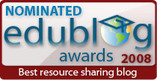

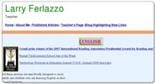

No love for Diigo, Larry?
[Reply]
Larry Ferlazzo Reply:
September 26th, 2009 at 9:51 am
Russ,
The last time I looked, you have to download a bookmarklet. Is that
still the case? If it is, most schools won’t allow it….
Larry
[Reply]
Russ Goerend Reply:
September 26th, 2009 at 9:58 am
That is the case. I haven’t come across anyone who said that would be a problem in the few sessions I’ve led on setting up Diigo with educators. Not saying it’s not a concern, but — and this is just my personality — if they don’t allow bookmarklets, it would be a great teachable moment for the teacher to go to the adminstrators and work to get it allowed. Diigo even has teacher accounts so you can sign up your students without providing email addresses for those of us working with kids under 13.
Just a thought. Thanks for sharing all the resources that you find!
Russ
[Reply]