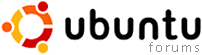 |
ubuntu.com - launchpad.net - ubuntu help
|
|
|||||||
|
Tutorials & Tips The place to find Ubuntu related Tips & Tricks. |
|
|
Thread Tools

|
Display Modes

|
|
|
#1 |
|
Dipped in Ubuntu
 Join Date: Dec 2006
Beans: 563
|
HOWTO Install Samsung Unified Printer Driver
Guide to installing Samsung printers & the Unified Linux Driver:
8 March 2011: Simplified the guide posted here to provide only the repository option, all other details pushed off onto the repository website (which has been extensively revised and updated). Introduction This guide presents my recommended approach to installing a working driver for your Samsung printer (for all Debian-based distributions). If you are looking for alternatives, look here. Much more information and technical details are available on the my dedicated website for the driver, such as removal of the manually installed drivers and why I do not recommend that you ever install the drivers directly from Samsung. When posting to ask for assistance, you must provide (at a minimum) your printer model, how it is connected, the specific problem, any error messages you see, which driver you are using (and version if the Unified Driver), and how you installed the driver. (And if you aren't using the repository, you are welcome to post but my default response will be to at least try using the repository, and then to help only if that doesn't solve the problem.) Without this information, it is unlikely anyone will be able to help you, and your question may well be entirely ignored. I monitor this thread and will respond to public posts (although it may take a few days or occasionally weeks); do not attempt to send me a private message or email. On the other hand, I don't always know how to solve the problem, which is why I insist on public posts, and other readers are welcome to jump in and help out. Using the Samsung Unified Linux Driver repository This method installs the proprietary Samsung drives while avoiding all the problems associated with the manual installation and allowing you to retain control over exactly what gets installed. For full information, go the repository: http://www.bchemnet.com/suldr/. The short version (meaning that if you run into problems, check the website before posting for assistance) to getting it up and running is: 1. Add the following line to your /etc/apt/sources.list, by editing the file as root (or using sudo), or by using Synaptic or other GUI to add a repository. (Be aware that this is a binary-only repository, although an empty source repository is provided to avoid occasional errors from configurations expecting it to exist.) Code:
deb http://www.bchemnet.com/suldr/ debian extra Code:
wget -O - http://www.bchemnet.com/suldr/suldr.gpg | sudo apt-key add - Code:
apt-key add suldr.gpg 3. Refresh your repository listings (apt-get update or in a GUI), and then you should see the samsungmfp-* packages corresponding to the Samsung Unified Linux Driver. Very important: you must have completely removed all prior installations of the Unified Linux Driver before using the .debs; see the uninstallation instructions for more details. Just installing the samsungmfp-driver and samsungmfp-data packages should enable full printing support; for scanning as well, install the samsungmfp-scanner package. (The driver package contains all the binary bits, the data package has all the ppd files so CUPS can figure out how to talk to the printers.) The Configurator and other packages are really only necessary in a subset of cases (such as if you need network scanning), or if you happen to like the Configurator interface. Also note that this is the only way you will get the more visually appealing Qt4 Configurator installed without manually copying files. Problems printing? See the repository website printing troubleshooting page before posting for help; many common questions are addressed there. Using a scanner: if you are trying to use your printer as a scanner, you will need to add yourself to the "lp" group after installing the appropriate packages. You will then to log out and back in for the change to take effect. If you still have trouble scanning, see the repository website scanning troubleshooting page before posting for help; many common questions are addressed there. The Samsung Smart Panel and Printer Utilities Samsung also provides additional utilities for certain printers. Since they are printer specific (unlike the Unified Driver, downloading the Smart Panel for a different printer model than your own will often not work), and not available for the CLP-550N, I have never tested these. These utilities pose a security risk to your system. See the repository main page for details on these, and why you should consider the implications of installing them. The page also explains why I will not be producing .debs for these programs, so please do not ask me to. Reading this thread This thread is huge and has been running a long time, which is why I've moved as much as I can off this forum and into my website. As new details get posted, problems fixed, etc., I track them and update packages, this post, and the website accordingly. Therefore, if you have a particular problem, start reading from the most recent posts backward. I've also restructed this guide twice and the driver has undergone major changes since the original post, which could lead to confusion if you start at the beginning. A request: contact Samsung. Please look at the first question here and then contact Samsung about the issues raised. I've spent hundreds of hours (as of have other users) trying to create workarounds for issues that Samsung should be able to address. However, no change in the drivers or installation process is likely unless many of the thousands of users of this repository and forum make their voices heard. Acknowledgments First, thanks to many posters who have provided feedback and helped with testing over the years. I don't even know how many are still using this driver, but thanks to all of you. Particular users who have contributed solutions that I've incorporated into the repository packages or alternative solutions include hokiejp (eglibc 64-bit solution, for network scanning); gaboro (eglibc 32-bit solution testing for the same problem); Rodolfo Medina on the Debian forums (ppd-only solution guide); tapanit (work-around for scanning across complex networks); n3ck and ezekiel_quacks (USB scanning work-around solutions). All these individuals are linked to for specific solutions if you investigate the website for solutions to problems. Last edited by tweedledee; March 9th, 2011 at 01:42 PM.. Reason: Simplified guide here and moved excess information to website |
|
|

|
|
|
#2 |
|
First Cup of Ubuntu
 Join Date: Feb 2007
My beans are hidden!
|
Re: HOWTO Install Samsung Unified Printer Driver
Hi tweedledee,
First of all, thanks for your installation guide, I was near to become crazy with my CLP 550... I have done all points with success, but my printer still doesn't work. When I print it goes always on pause, and nothing appens.. Do you know what it could be? ps. this printer is on a network Thanks, dav3c |
|
|

|
|
|
#3 |
|
Dipped in Ubuntu
 Join Date: Dec 2006
Beans: 563
|
Re: HOWTO Install Samsung Unified Printer Driver
When you say "pause," what do you mean? I have encountered a few files that seem unable to print (my printer simply sits there "processing" forever, or in one case actually threw an error). I haven't figured out yet what common feature they have that does it. However, most documents print without any trouble, from any program. I plan to run some more tests on this issue, but it will probably take me a few days.
Samsung also released a newer driver since I posted this guide, 20070125...., so I will experiment with that as well to see if there is some significant difference between the two. |
|
|

|
|
|
#4 |
|
First Cup of Ubuntu
 Join Date: Feb 2007
My beans are hidden!
|
Re: HOWTO Install Samsung Unified Printer Driver
I'm talking about a little red line that appears when printing which says my printer is in pause.
See the image below:  |
|
|

|
|
|
#5 |
|
Gee! These Aren't Roasted!
 Join Date: Nov 2005
Beans: 157
|
gg
Last edited by myke; September 28th, 2009 at 12:05 AM.. |
|
|

|
|
|
#6 | |
|
Dipped in Ubuntu
 Join Date: Dec 2006
Beans: 563
|
Re: HOWTO Install Samsung Unified Printer Driver
Quote:
1. Do you have the network configured to use a static ip on your network, or are you using a host name? 2. Can you succesfully ping the printer and/or access it via a web browser? 3. Have you previously (or currently) had this same setup working in another operating system? 4. Can you print a test page? 5. Are you using the 2006 or 2007 drivers? 6. Are you running any sort of firewall? (If yes, does the printer work if you temporarily disable the firewall?) Naturally, my printer is workly perfectly today, even on documents it previously didn't like, so I can't easily reproduce your problem without some of the above information. |
|
|
|

|
|
|
#7 |
|
First Cup of Ubuntu
 Join Date: Feb 2007
My beans are hidden!
|
I have a printer IP and I can access by the browser (http://192.168.2.114).
I have the same printer on XP on two different PC and it works greatly. It does not print the test page. The only thing I could print it was when I put IPP instead of Jet Direct, don't ask me why, I just tried... http://ubuntuforums.org/images/icons/icon10.gif I downloaded the last drivers on samsung.com (I think are the lastest). Hi, thanks for the help man, but I'll understand if you are bored... I do have a firewall. I tried to disable it, but nothing change... The only paper * which I could print was using the foomatic-gui 0.7.6. * in this paper is written : POST / HTTP/1.1 Content-Length: 262 Content-Type: application/ipp Host: 192.168.2.114 User-Agent: CUPS/1.2.4 Expect: 100-continue and then some thing unreadable between: printer-........-natural-language it-itE print Those are all information I've got. Thanks again, Ciao ciao |
|
|

|
|
|
#8 |
|
First Cup of Ubuntu
 Join Date: Feb 2007
My beans are hidden!
|
Re: HOWTO Install Samsung Unified Printer Driver
 I did it!!!!!!! I did it!!!!!!!Finally is just like every time.... Just read.... I read the Unified Driver Help >Troubleshooting>If printer doesn't print> 9. I can't print on IPP printer. If your printer or MFP is one of the following models: Mono Laser Printers ML-1450, ML-1510, ML-1520, ML-1610, ML-1710, ML-1740, ML-1750, ML-2010, ML-2150, ML-2150, ML-2250, ML-2550S, ML-2550, ML-2560, ML-3560, ML-6060, ML-7300 Color Laser Printers CLP-500, CLP-510, CLP-550, CLP-600, CLP-650 Laser MFP SCX-4100, SCX-4200, SCX-4x16, SCX-4x20, SCX-4x21, SCX-6x20, MFP-560, MFP-750 you cannot use IPP protocol for network printing because of a known incompatibilty of the models with IPP implementation in CUPS. Please, use socket or LPD ports instead to connect to these models. I just change the socket from IPP to LPD (without "http://") and it prints!!!! Thank you anyway for your help. Regards |
|
|

|
|
|
#9 |
|
Dipped in Ubuntu
 Join Date: Dec 2006
Beans: 563
|
Re: HOWTO Install Samsung Unified Printer Driver
I'm glad it's working. I will update my original post to reflect the problems (and solution) you have had.
|
|
|

|
|
|
#10 |
|
First Cup of Ubuntu
 Join Date: Jun 2006
My beans are hidden!
|
Re: HOWTO Install Samsung Unified Printer Driver
If somebody is getting "I/O Error" when trying to scan with a Samsung SCX 4200 MFP in Ubuntu Edgy 6.10 (AMD64), take a look at this:
http://www.ubuntuforums.org/showthre...45545&page=2eh Regards, Marcelo |
|
|

|
| Bookmarks |
«
Previous Thread
|
Next Thread
»
|
|
All times are GMT -4. The time now is 03:58 PM.







 Linear Mode
Linear Mode

