by Lori Cunningham
EDITORS NOTE: Sign up for our $25 Major Retailer Gift Card Giveaway from Energizer. Contest ends Dec. 8th.
Recently, Microsoft sent me their LifeCam Studio webcam to try out and review*. OK, so I have a confession . I have not used a webcam before. I know, you’re in shock! You’d think someone who writes for the WellConnectedMom.com would have a webcam, wouldn’t you?
. I have not used a webcam before. I know, you’re in shock! You’d think someone who writes for the WellConnectedMom.com would have a webcam, wouldn’t you?
 The truth is, I’ve never had the need for one before. Or, at least I didn’t give it much thought as to why I would need it. Perhaps you’re in the same boat.
The truth is, I’ve never had the need for one before. Or, at least I didn’t give it much thought as to why I would need it. Perhaps you’re in the same boat.
The Microsoft LifeCam Studio webcam set up easily. It began working right away. All I could see was myself staring back at me. Needless to say, I was pretty boring to watch. But once I brought my daughter in to take a look, things started to get interesting! She loved doing funny things and watching herself on the computer. It was so fun to watch her.
It got me thinking. I know how much little girls like to take pictures. I’ll bet my daughter and I could have a lot of fun using the webcam to do all sorts of fun things together. So I started surfing the Net for webcam suggestions.
Based on my research, here are the…
Top 5 Things Moms Can Do with Their Kids and a Webcam:
1. Send a video e-mail
All webcams come with their own software. Microsoft’s software is called Microsoft LifeCam. The program is very simple to use. You can easily capture a picture, audio, or video clip. After you have captured your media, you can:
1. make a movie
2. send an email
3. share
I created and sent a video e-mail for my mom. She was surprised when she opened it to see me talking to her. Next time I’ll send a video of the kids with a message for her. What a fun way to stay “connected” to grandparents without the need for extra technology on their side.
Here are some other uses for sending video e-mails:
- Holiday/Party invites – send a video along with your e-mail invites to let people know about the party and how excited you are that they may be coming
- Show far away friends/family your child opening their gift
- Showcase your latest project, cake design, or art work with friends
- Explain how you do something – it’s easier than typing it out
- Trying for a new job? Send a video e-mail explaining why you are best suited for the position
- Show family and friends the puppy litter your dog had last night
- Send a company a video showing their faulty product
2. Keep Up with Your Family & Friends via Skype
I have been curious about Skype for a quite a while. Friends of ours, transplants for Pennsylvania, use Skype all the time for their 7 year old daughter to catch up with her missed friends back East. So instead of a playdate, I set up a Skype date between their daughter and mine.
The girls had a blast! Their Skype date lasted 1 hr. and 45 minutes! They went through their entire Silly Band collection, talked out the details about their face-to-face playdate the next day, and even played some games! At one point, there were six of us on the camera – my two kids, our friends two kids, and the two mothers talking. It got a little chaotic with everyone talking at once, but it was fun.
Prior to their conversation, I did a little fiddling on Skype and discovered you can download free games from Skype to play during the video call such as chess, tic-tac-toe, Backgammon, etc. During the girls “chat,” I invited my daughter’s friend to play chess through Skype. Her mother accepted the request and the girls played 2 games of chess, of which they are big fans.
I’m sure we’ll be setting up another Skype date soon. If you’re interested in trying Skype, to get started just go to http://Skype.com to download the software on your computer, then register through Skype. To begin chatting live online with other friends, you need to either 1.) have their Skype user name, e-mail address, or you can invite a friend to chat with you through Skype.
In addition to Skype, you can also use your webcam to chat live with MSN, Yahoo, AOL, etc.
3. Make Movies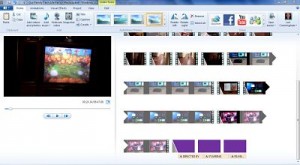
You can make fun movies and edit them with fun effects using Microsoft’s free Movie Maker or other video editing software. Here is the key to remember - you don’t have to have your webcam anchored onto your desktop. If you have a netbook or laptop, connect your webcam to it using it’s USB cable. Now you can take your webcam on the go. Film the kids playing a game, singing a song, or opening up presents. You can easily save clips and put it all together using your video editor program. For more information on Microsoft’s free Movie Maker, see our Windows 7 Review on Photos & Videos which summarizes Movie Maker further (Windows 7 is not required to use it).
4. Make Funny Faces!
I found a few good sites to have a little fun. Using your webcam you can take a picture of yourself or child, then wreak havoc on it by adding unique color techniques on it, adding accessories, or plugging your face into someone else’s body.
Here are a few fun sites I recommend:
Cameroid.com
OK, you’ve GOT to check out Cameroid.com if you want to have a little fun with your camera. Be sure to grab your kids – you’ll have a blast. See some of the fun pictures you can create with your webcam and Cameroid.com?
Try it for yourself. After you take your pic using your webcam, you have the choice of adding it to the public gallery, downloading it to your computer, or printing it out. If you choose to save it to the public gallery, you can still access all the pictures you ever take via a link they’ll send you. You can download the pics anytime. Here are some of the fun pics I took:
If you’re having a party, it would be fun to set up Cameroid to take some pics of your guests that you could send to them afterwards. It’s like having your own personal photo booth!
FunFaceCam.com
FunFaceCam.com is another fun photo booth site with even more options – hairstyles, costumes. old LP covers, etc. Here are some of the fun pics I took using FunFaceCam.com :

BeFunky.com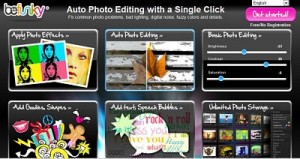
BeFunky.com is online photo editing software you can use to touch up your pictures, add fun designs, change the colors of your photos, or even cartoonize yourself. There are a lot of free features and many more that are premium features. Below is the software you work with. I created myself into a cartoon: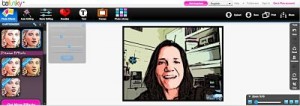
For a good tutorial on how to use BeFunky.com see http://www.ehow.com/how_5039875_turn-photo-cartoon.html
5. Play Virtual Games
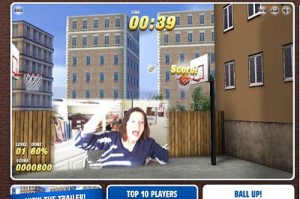 Visit the Creative.com website to play some live virtual games that actually track your movements based on your webcam to maneuver the game. It’s like using the Wii, though a bit more archaic, as the movements aren’t as swift. Below I am playing basketball. My average could improve, but it’s a lot of fun! There are plenty of virtual games to choose from.
Visit the Creative.com website to play some live virtual games that actually track your movements based on your webcam to maneuver the game. It’s like using the Wii, though a bit more archaic, as the movements aren’t as swift. Below I am playing basketball. My average could improve, but it’s a lot of fun! There are plenty of virtual games to choose from.
Microsoft LifeCam Studio Review
The LifeCam Studio webcam works great, I enjoyed being able to readily take a picture to participate with the sites listed above. To me, the camera is simply just a camera. However, the real impact of this camera comes into play for those watching me through the LifeCam. The picture quality is extremely clear and the auto focus is precise.
Pros:
- Don’t worry about being “viewed” by the world while sitting at your desk. The Microsoft LifeCam Studio lights up blue to indicate your camera is on and filming. It also comes with a cover.
- the picture quality is excellent as reported by several friends on “the other end.” The LifeCam utilizes 1080 p HD widescreen for unmatched sharpness
- you have the option to change the picture quality to a lower resolution so that video files are smaller
- the auto focus works very well – even though my daughter was jumping around a lot, our friend reported that the LifeCam quickly focused on her
- the LifeCam as a wider angle than most webcams
- the base of the LifeCam is rubber so it does not slide easily on your netbook, laptop, or computer
- the base is also flexible, so it can work with big monitors or even on a netbook

- the base works with tripods
- the camera is built with an aluminum body, not plastic like most webcams
- the microphone works very well
Cons:
- As with most webcams, you can’t have a lot of programs open or you will not be able to see yourself in the camera. As I am an avid multi-tasker, it took me a while to learn why my camera wasn’t working at first. After closing down a good number of my programs, the camera worked fine.
- using the HD High Definition video, takes A LOT of your computer’s processing power and files tend to be rather large.
- the size of the camera is a bit bigger than most webcams
A Mom’s Perspective
 I had a lot of fun writing this post, as you can see from the pictures. Something as simple and small as a webcam can bring about a lot of fun and really enhance communication with family and friends.
I had a lot of fun writing this post, as you can see from the pictures. Something as simple and small as a webcam can bring about a lot of fun and really enhance communication with family and friends.
Because this is a HD camera, I had hoped that it would work with Skype-enabled TV’s. However, because the LifeCam was built for the PC, it does not include “onboard coding” to enable it to communicate with the TV.
Nonetheless, this LifeCam Studio webcam has opened a whole new world of communicating on the Internet. If you have Skype and want to ring me up, you can reach me at WellConnectedMom on Skype.
If you don’t have a webcam yet, consider putting one on your wish list for Christmas. The Microsoft LifeCam Studio sells for $99.99 can be purchased online at BestBuy.com.
In what ways do you use our webcam for if you have one?
*Microsoft sent the LifeCam Studio free of charge to be reviewed on WellConnectedMom.com in exchange for my honest opinion.




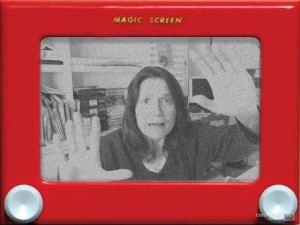


 Logging you in...
Logging you in...


 Use the Highlighter
Use the Highlighter This website now has an AutoPublish widget:
This website now has an AutoPublish widget:
What Readers Are Saying...